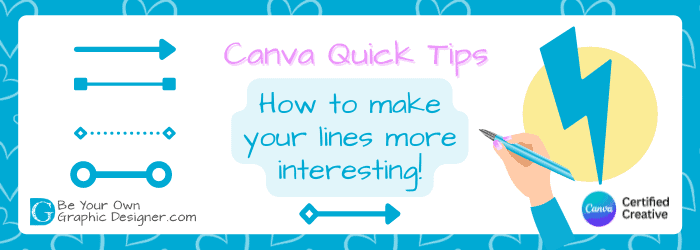Canva Quick Tips - How to make your lines more interesting
Lines don’t need to be boring with Canva! You can do a lot to change the appearance of lines and make them more interesting. You can:
-
- change the colour
- the weight
- how the ends of your lines look
- even animate your lines!
All by using the simple Lines & Shapes feature in Canva’s Elements section.
Transcript - How to make your lines more interesting
I want to share today’s really simple quick tip for you. This video came about because I was talking to one of my team and she had no idea that you could do this (and she uses Canva all the time!) so I thought it might help you as well.
I’m now on Canva and what I’m going to show you today is all about lines. I’ve gone into the Elements section, which you can see over here on your left, and here you see all the Lines and Shapes that you can have.
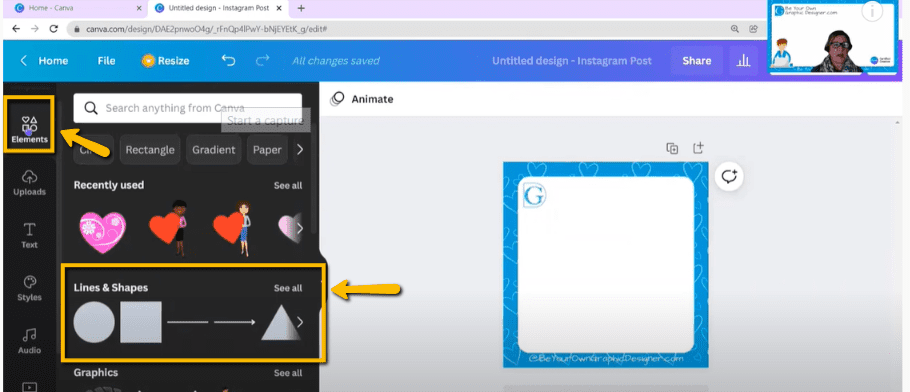
You can choose dotted lines and dashes, but I’m going to choose an arrow and then I’m going to choose a straightforward plain line as well. However, I need to now separate because it’s landed in the same place. So now I’ve got the two of them. And I’m going to edit these as, surprisingly, you can edit lines. You click on there and you can see there are all of these options.
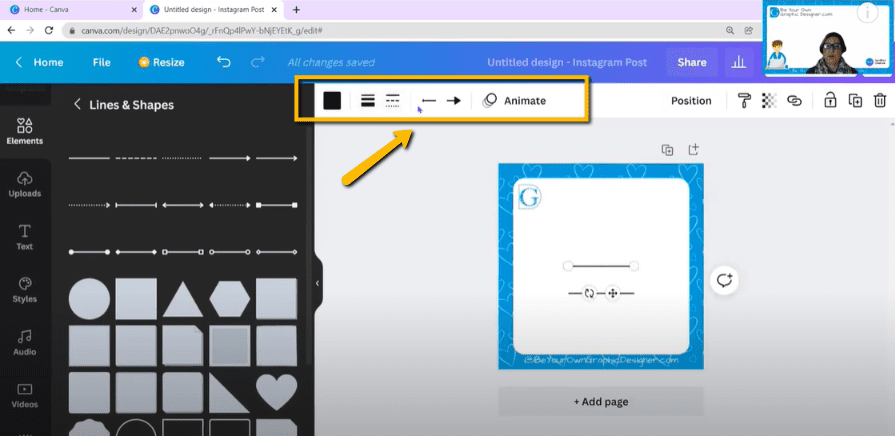
Lines Colour and Weight
First of all, change the colour, using my brand kit, to the Be Your Own Graphic Designer blue. I’ll do that for both of them.
I’m just going to go along this line for you so you can see how easy it’s going to be to change the weight of the line. This is relatively new, you never used to be able to do this in Canva. Here you’ve got the line weight and it says five.
I’m on the bottom line and, if I increase this, you can see it’s getting a lot thicker and goes all the way up to a hundred. But I don’t really want that size so I’m going to take it down to about 25. That’s how easy it is!
And I’m going to click on this arrow and do the same thing. No, probably not quite as chunky as that. You can see it changes the whole shape of the arrow, which is great.
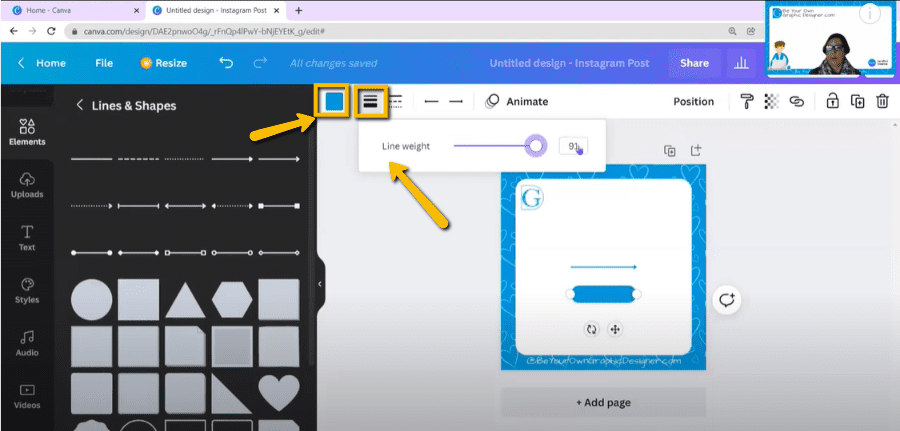
Lines Styles
You can change the style of the line as well and you can see these options. I’ve just got straight forward plain line, but I can have dots or dashes. It doesn’t look quite so good on that. Let me go back to that. That’s a lot better. If I change this line, I can make it dashes, or I can make it into dots.
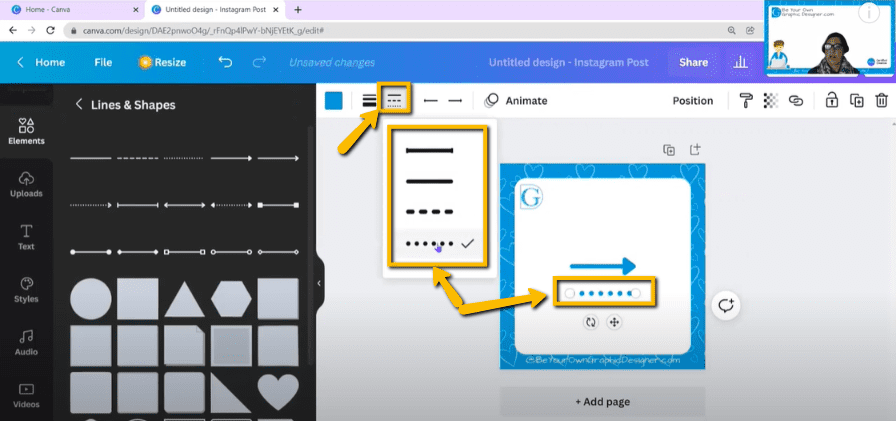
Lines End Styles
These functions change what I have on either end of the line. If I want I can have a clear dot on one end and on the other end, I’m going to put a clear dot as well. And I’m going to go back to my line weight and I will change my style back to a straight line.
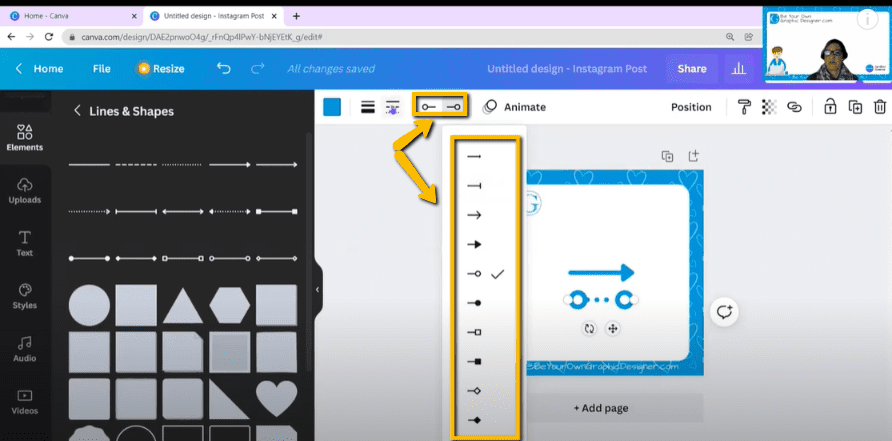
Lines Animation
And then, I can actually animate my line so you can see, I can make it rise. I can pan it. I can fade it. And I can make it breathe. ‘Stomp’ and ‘Pop’ are Canva Pro options. Canva is now marking very clearly what the Pro options are with these little crowns.
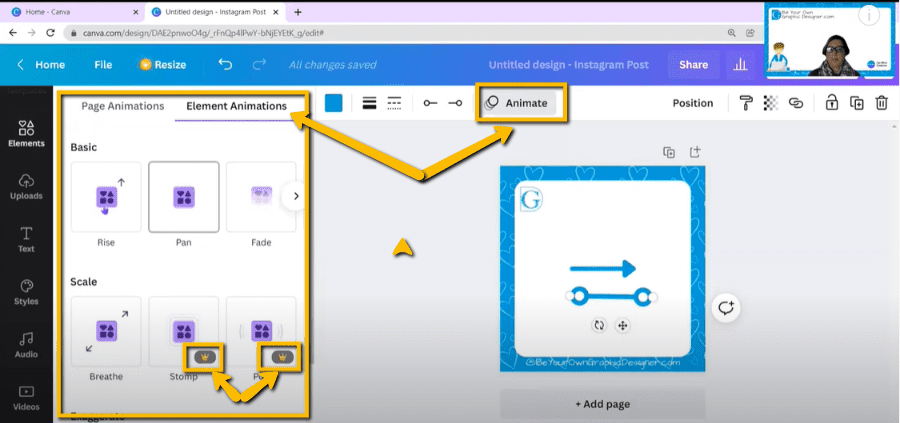
That’s all I want to change today. Just how easy it is to take a line and make something different of it.
If you need a place to source images, then check out our website though many of them are available on Canva directly. There’s a link to the website in the YouTube description and also a link to try Canva Pro for free for 45 days.
I hope you find this useful and it helps you create your content with the great one-stop design app that Canva has become.
Don’t forget to subscribe to our YouTube channel for more of these Quick Tip videos.
Happy designing!