Canva Quick Tips - Instant Background Colour Change with Change All
An easily missed but very useful feature is this week’s Quick Tip which is the Change All button. This lets you change all the colours in a design in one go. A great time saver if you have several pages in one design screen that you want to change to new colours.
Transcript - Instant Background Colour Change with Change All
Today’s Quick Tip is a very quick tip. I was just in the process of doing something and thought it’d be worthwhile showing you, in case you haven’t noticed this feature before. I’m updating a set of posts that I put with our Content Ideas blog every month. And what I want to do is change the colour theme to match the season. So this one is in green, because it was applied to March, and I’m going to make it to yellow for April.
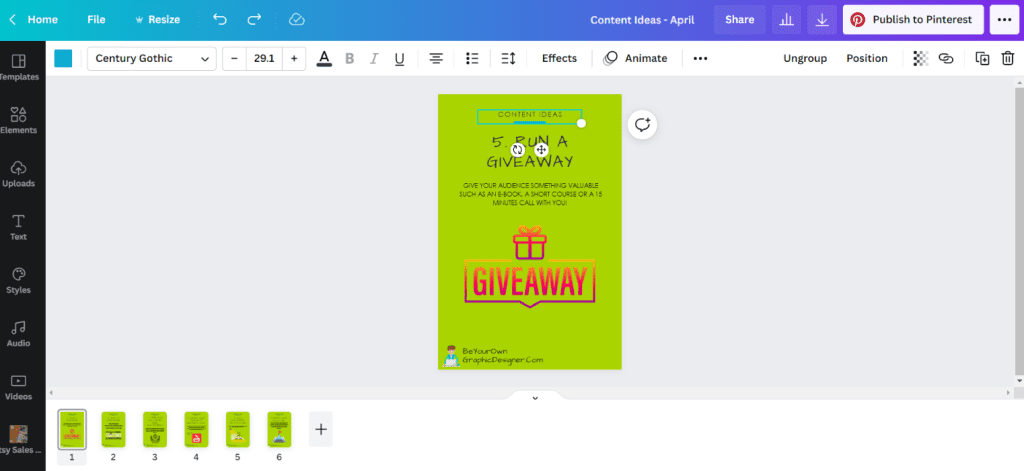
Obviously, I’ll amend the content as well. I just wanted to alter the background and show you a really quick way of doing it. Clicking on the colour, I’m going to use one of our brand colours that’s my theme for this month. When I click on it, you’ll see down the bottom here, it says “Change all”. That’s now given me the option to change the background of all these in one go. It’s showing me that I can alter it from green to yellow.
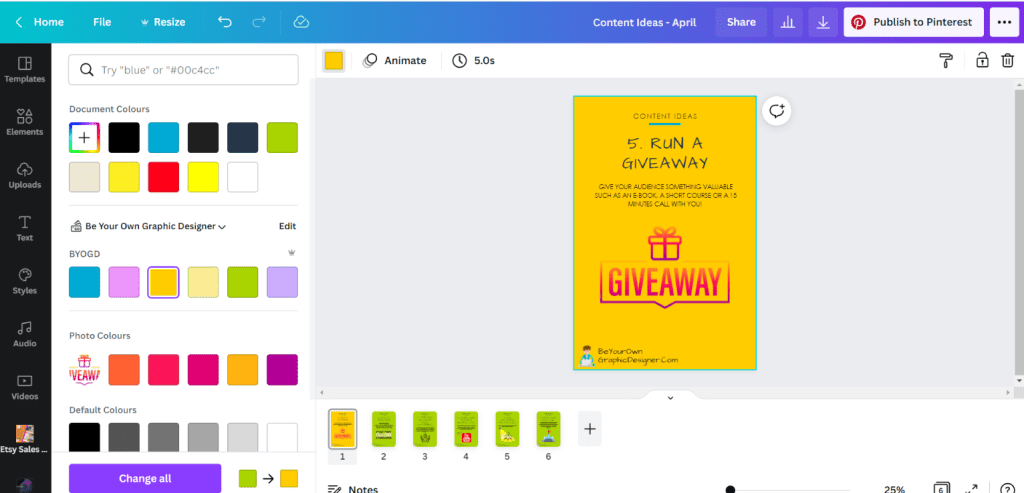
We’re just going to click on the button and you can see it’s done. The colour’s been changed across all the pages. So a really, really useful feature.
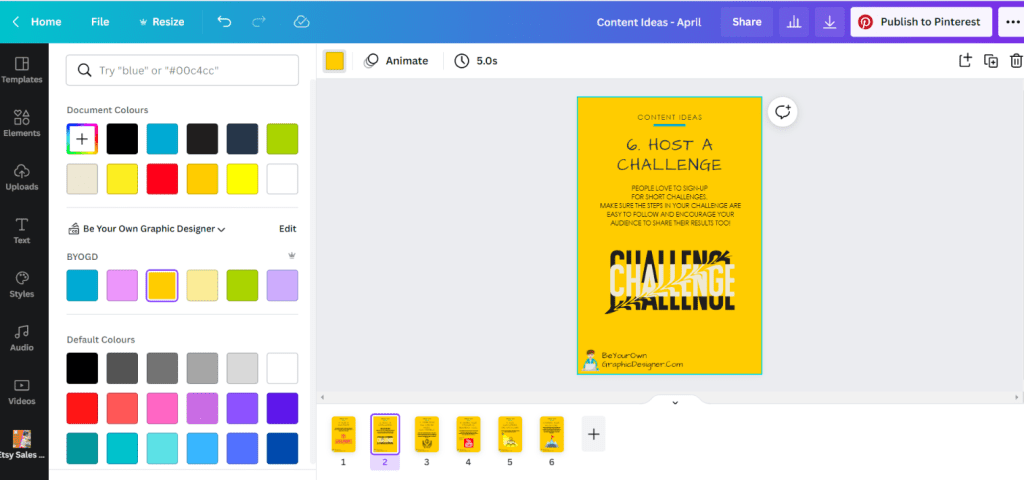
This feature’s available in both the Canva free and Canva Pro account. If you need a place to source images, then check out our website though many of them are available on Canva directly. There’s a link to the website in the YouTube description and also a link to try Canva Pro for free for 30 days.
I hope you find this useful and it helps you create your content with the great one-stop design app that Canva has become.
Don’t forget to subscribe to our YouTube channel for more of these Quick Tip videos.
Happy designing!
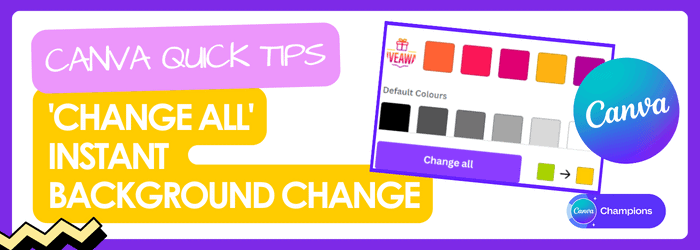

Thank you, this was really helpful!