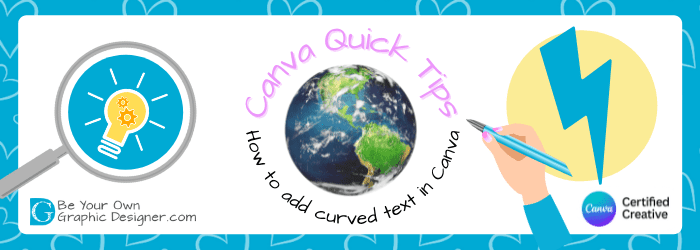How to create curved text in Canva
Curved text has been something many of us had been asking Canva for and it’s now available and easy to use. Here’s how you can create curved text on your designs.
Update May 2024
- Curved text is available in the Effects menu. To find this, click on the text you want to curve within your design. A menu will appear above your design.
- Click on the 2 arrows at the end of this menu and a second menu below will appear on the right hand side.
- Click Effects and ‘See all’ and scroll to the curve option. Click on this and a slider will appear. This allows you to curve your text both upwards and downwards.
So that’s how to add curved text in Canva. Hope that helps.
Don’t forget to subscribe to our YouTube channel for more of these Quick Tip videos.
Happy designing!