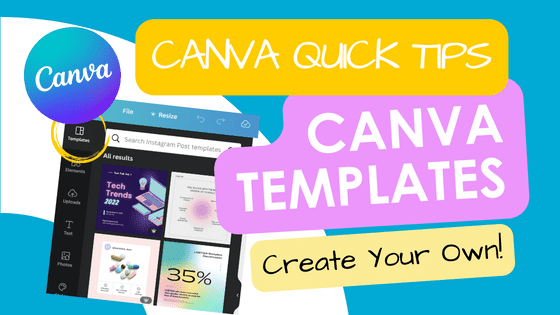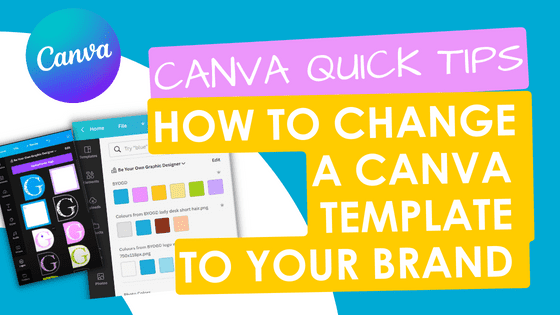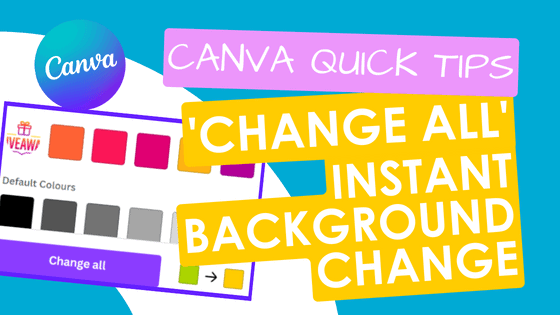Canva Quick Tips - Magic Keyboard Shortcut
This Canva Quick Tip is the Magic keyboard shortcut in Canva that quickly lets you find the features you need while you’re in your design. This is available on both the free version of Canva and in Canva Pro.
Canva Magic Keyboard Shortcut is a great time-saving tool for designers who want to work more efficiently by performing actions without having to use their mouse or touchpad.
- First, open a new or existing design project and click on it.
- Click either the forward slash key (/) or Alt+/ or Ctrl+E and the magic shortcut menu will appear (Note that this does NOT work in docs).
- Here you can quickly access Magic Write, Add a text box and Share your design.
- If you click on ‘See more’ you will be able to quickly perform a large number of menu items.
Hope that helps.
Don’t forget to subscribe to our YouTube channel for more of these Quick Tip videos.
Happy designing!